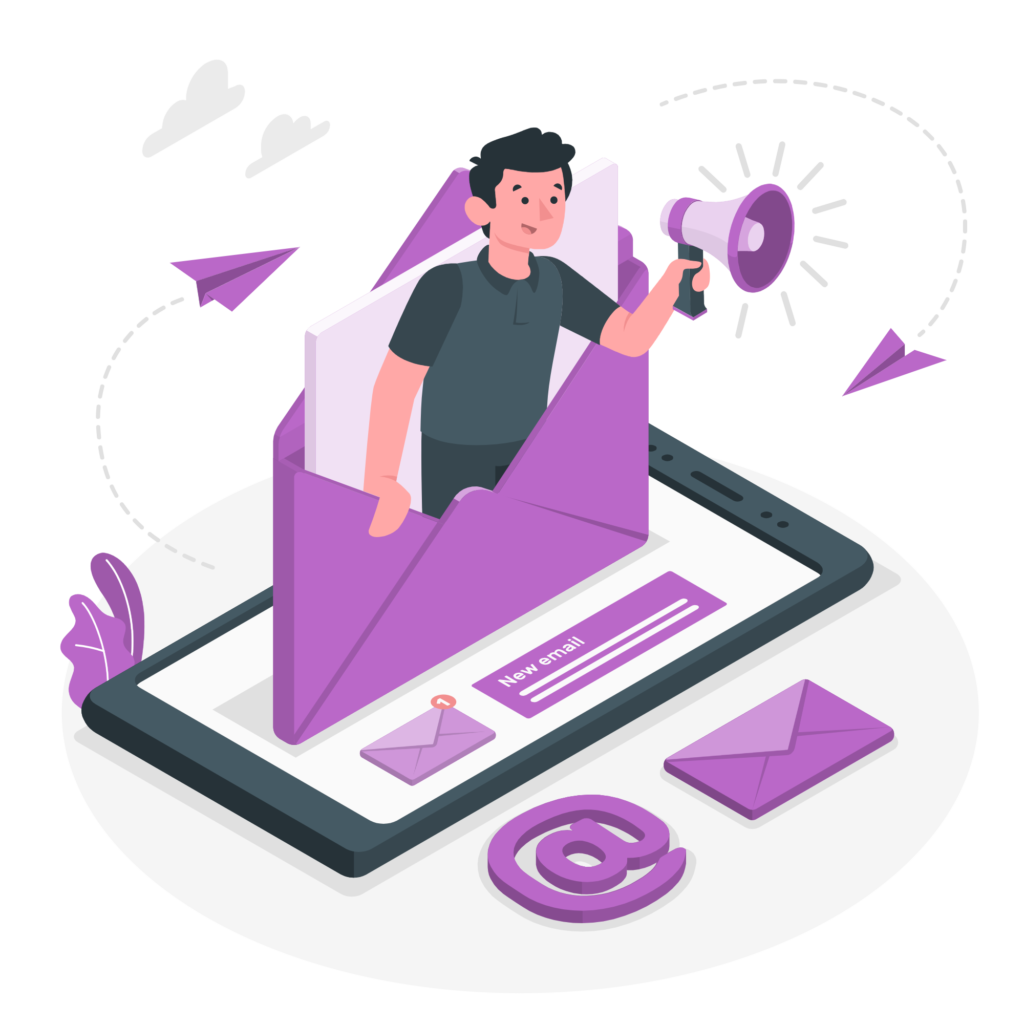Use SOLIDWORKS Model on Your Website

We live in a highly competitive era where companies are trying very hard to draw the attention of potential customers. They are trying different ways to attract them towards their product/business through quality service, competitive pricing, discounts, advertising, etc.
However, these days, companies are adopting a new way to get more business, and that is 3D design. It is a great and cost-effective way of captivating the attention of the audience. It gives clarity and depth to the viewer and helps them acquire a business perspective.
Well, if you also want to attract your customers with the 3D CAD file and wish to show them an eye-catching and appealing web page? Then you must be looking for ways that help you use the SolidWorks model on your website.
Well, this post is going to help you a lot! For your convenience, we have stated a step-by-step procedure that assists you in using the SolidWorks file on your web portal.
Step-by-Step Guide to Embed SOLIDWORKS Model on Your Website
We have specified a step-by-step guide that helps you embed SolidWorks files on your web portal for your ease. Have a look!
# Step 1 – At first, you need to make an account on 3DContentCentral. For this, you need to submit some details, such as the email id, and you need to fill in the password that you wish to use. However, if you are an existing user, then log in using your email address and password.
#Step 2 – Now, search for the model from the library that you want to use. Apart from this, you can also upload your model. For this, you need to press the “Upload” tab available in the menu bar. Doing this, you will be asked to choose a file. Then, you require to fill in some details that are required before uploading.
#Step 3 – Once the uploading process is done, you will see the model in your portfolio.
#Step 4 – On tapping on your model, a section labeling “Embed this 3D model in your Blog” will display. Now, you need to copy the iframe code.
#Step 5 – At last, paste the code into your website, and you are done. While previewing the web page, you will see an attractive eDrawings window.
On the Whole:
We hope the above-stated information will help you! To grab more stuff like this, stay in touch with us! Besides this, if you want to know more about SolidWorks, then take SolidWorks Online Training from ShapeMySkills Pvt Ltd institute. They are regarded as the best provider that offers offline training programs as well!